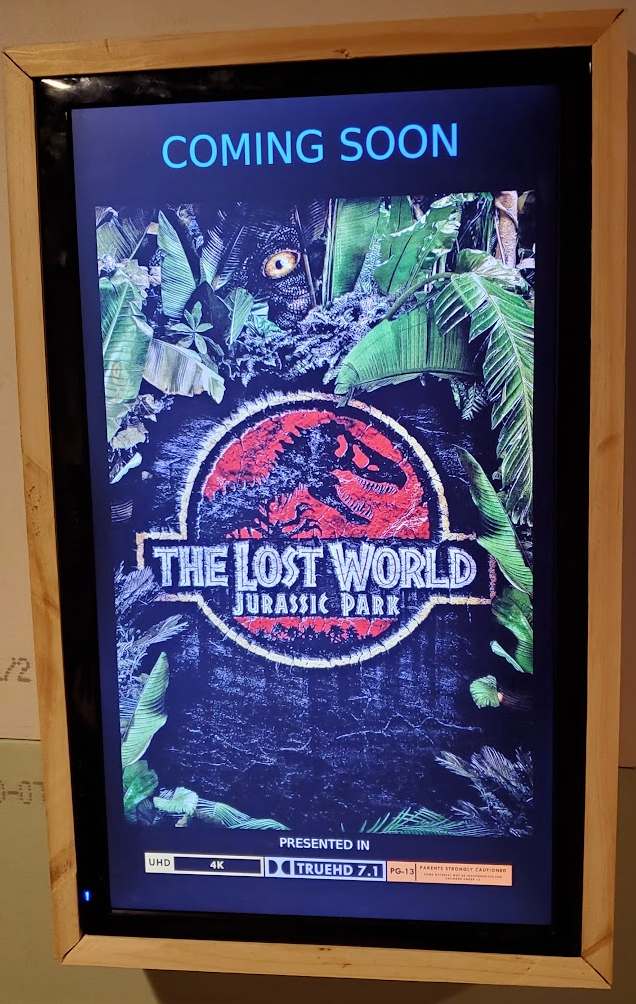
First loginpi
raspberry
sudo raspi-configchange pi password
change hostname
set wifi ssid and pass
set timezone
inferface opt -> SSH enable
Boot Options -> Desktop / CLI -> Console Autologin
finish -> reboot
Second Login (Remote)pi
newpass
Update Sources Filesudo nano /etc/apt/sources.list
deb http://mirror.aarnet.edu.au/pub/raspbian/raspbian buster main contrib non-free rpi
Update OSsudo apt-get update && sudo apt-get upgrade -y
Create a Minimum X Server Environment for the Chromium Browsersudo apt-get install --no-install-recommends xserver-xorg x11-xserver-utils xinit openbox -y
sudo apt-get install --no-install-recommends chromium-browser -y
Configure Openboxsudo nano /etc/xdg/openbox/autostart
# Disable any form of screen saver / screen blanking / power managementxset s off
xset s noblank
xset -dpms
# Allow quitting the X server with CTRL-ATL-Backspacesetxkbmap -option terminate:ctrl_alt_bksp
# Start Chromium in kiosk modesed -i 's/"exited_cleanly":false/"exited_cleanly":true/' ~/.config/chromium/'Local State'
sed -i 's/"exited_cleanly":false/"exited_cleanly":true/; s/"exit_type":"[^"]\+"/"exit_type":"Normal"/' ~/.config/chromium/Default/Preferences
chromium-browser --disable-infobars --noerrdialogs --incognito --check-for-update-interval=1 --simulate-critical-update --kiosk '[https://DAKBOARD-CUSTOM-URL-HERE]'
Start X automatically on boot
sudo nano .profile[[ -z $DISPLAY && $XDG_VTNR -eq 1 ]] && startx -- -nocursor
OPTIONAL:sudo nano /boot/config.txt
# Disable rainbow image at boot
disable_splash=1
#Vertical screen
display_rotate=3